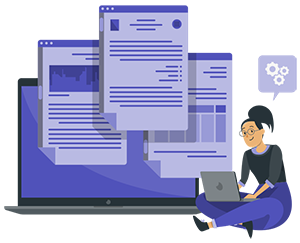Default Buttons
Bootstrap includes six predefined button styles, each serving its own semantic purpose.
Outline Buttons
Replace the default modifier classes with the .btn-outline-* ones to remove all background images and colors on any
button.
Rounded Buttons
Use class .btn-rounded for button round border.
Buttons With Icon
Add icon in button.
Soft Buttons
Soft buttons
Soft Icon Buttons
Use class btn-soft-* for button round border.
Disable Buttons
Make buttons look inactive by adding the disabled boolean attribute to any <button> element. Disabled buttons have pointer-events: none applied to, preventing hover and active states from triggering.
Link Functionality Caveat Disable Buttons
<a>s don’t support the disabled attribute, so you must add the .disabled class and aria-disabled="true" to make it visually appear disabled. also include a tabindex="-1" attribute.
Snip Buttons
Example of Snip Buttons
Example 1
Example 2
Example 3
Buttons Sizes
Add .btn-lg or .btn-sm for additional sizes.
Buttons Width
Add .w-xs, .w-sm, .w-md and .w-lg class for additional buttons width.
Button Tags
The .btn
classes are designed to be used with the <button> element.
However, you can also use these classes on <a> or <input> elements (though
some browsers may apply a slightly different rendering).
Toggle States
Add data-bs-toggle="button" to toggle a button’s active state. If you’re pre-toggling a button, you must manually add the .active class and aria-pressed="true" to ensure that it is conveyed appropriately to assistive technologies.
Block Buttons
Add .d-grid. class in parent div for block buttons
Checkbox & Radio Buttons
Create button-like checkboxes and radio buttons by using .btn styles rather than
.form-check-label on the <label> elements.
Button Group
Wrap a series of buttons with .btn in .btn-group.
Button Toolbar
Combine sets of button groups into button toolbars for more complex components. Use utility classes as needed to space out groups, buttons, and more.
Sizing
Instead of applying button sizing
classes to every button in a group, just add .btn-group-* to each .btn-group, including each one
when nesting multiple groups.
Vertical Variation
Make a set of buttons appear vertically stacked rather than horizontally. Split button dropdowns are not supported here.