Setup Vue
Introduction
Samply is a fully featured premium admin dashboard template in Vue Js with developer-friendly codes.
📁 Folder & Files Structure
├── public
├── src
├── assets
├── components
├── helpers
├── locales
├── router
├── state
├── views
├── app.config.json
├── App.vue
├── i18n.js
└── main.js
├── .browserslistrc
├── babel.config.js
├── package.json
├── README.md
├── vue.config.js
├── yarn.lock
├── .env
└── .env.production
Fake-backend & Firebase setup
Default we have set fake-backend authentication in this template. You can simply
change to firebase or fakebackend by changing in .env file.
Fake-backend : VUE_APP_DEFAULT_AUTH=fakebackend
To setup firebase authentication fill the below details in the .env file.
Firebase : VUE_APP_DEFAULT_AUTH=firebase
VUE_APP_DEFAULT_AUTH=firebase VUE_APP_APIKEY= VUE_APP_AUTHDOMAIN= VUE_APP_DATABASEURL= VUE_APP_PROJECTId= VUE_APP_STORAGEBUCKET= VUE_APP_MESSAGINGSENDERID= VUE_APP_APPId= VUE_APP_MEASUREMENTID=
Multi Language Setting
1. Create ar.json file with reference to default language file and add it to locales folder.2. In topbar.vue add new language properties in languages array.
languages = [{
flag: require("~/assets/images/flags/arabic.jpg"),
language: "ar",
title: "Arabic",
}];
Prerequisites
Please follow below steps to install and setup all prerequisites:
-
Nodejs
Make sure to have the Node.js installed & running in your computer. If you already have installed Node on your computer, you can skip this step if your existing node version is greater than 14.
-
Git
Make sure to have the Git installed globally & running on your computer. If you already have installed git on your computer, you can skip this step.
Installation
To setup the admin theme, follow below-mentioned steps:
-
Install Prerequisites
Make sure to have all above prerequisites installed & running on your computer
After you finished with the above steps, you can run the following commands into the terminal / command prompt from the root directory of the project to run the project locally or build for production use:
| Command | Description |
|---|---|
npm
|
This would install all the required dependencies in the node_modules folder.
|
npm run serve
|
Runs the project locally, starts the development server and watches for any changes in your code. The development server is accessible at http://localhost:8080. |
npm run build
|
Generates a /dist directory with all the production files.
|
Light Version
src/state/modules/layout.js update the state object parameter layoutMode: "light".
Dark Version
src/state/modules/layout.js update the state object parameter layoutMode: "dark".
RTL Version
src/state/modules/layout.js update the state object parameter layoutMode: "light".
Als update the below code in the: src/App.vue in mounted method:
mounted() {
document.querySelector("html").setAttribute('dir', 'rtl');
}
and add the below scss in the src/assets/scss/app.scss:-
@import "custom/rtl/bootstrap-rtl";
@import "custom/rtl/components-rtl";
@import "custom/rtl/float-rtl";
@import "custom/rtl/general-rtl";
@import "custom/rtl/pages-rtl";
@import "custom/rtl/plugins-rtl";
@import "custom/rtl/spacing-rtl";
@import "custom/rtl/structure-rtl";
@import "custom/rtl/text-rtl";
How to use pre-built layouts?
Each of the layout options is provided below with
steps you would need to perform in the src/store/layout/reducer.js:
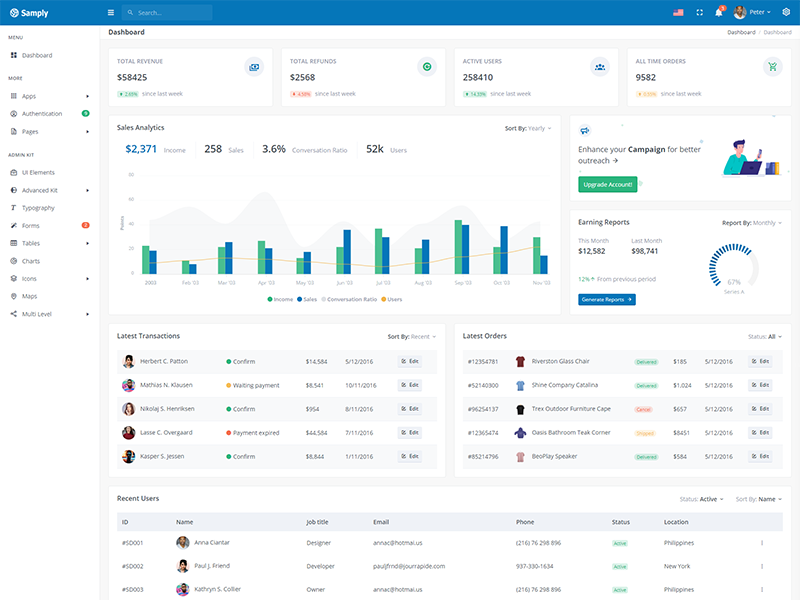
Light Sidebar
sidebarColor: "light"
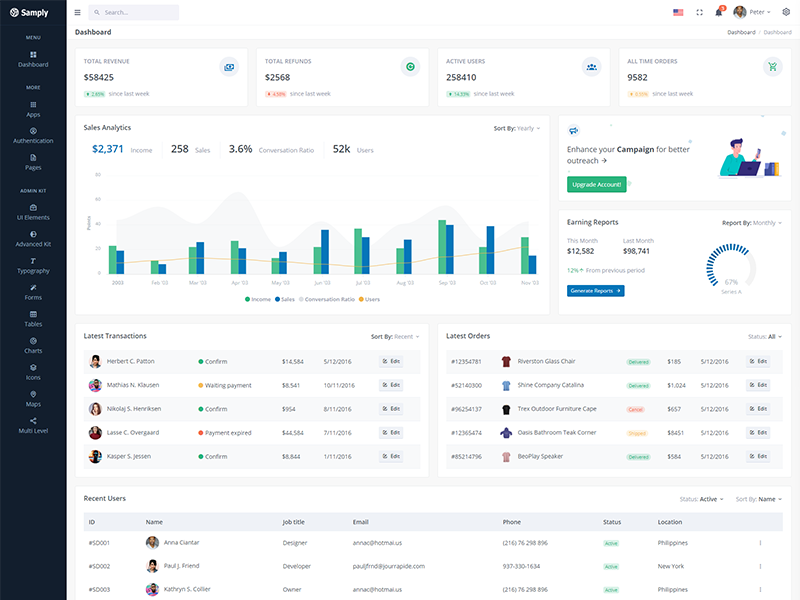
Compact Sidebar
leftSideBarType: "compact"
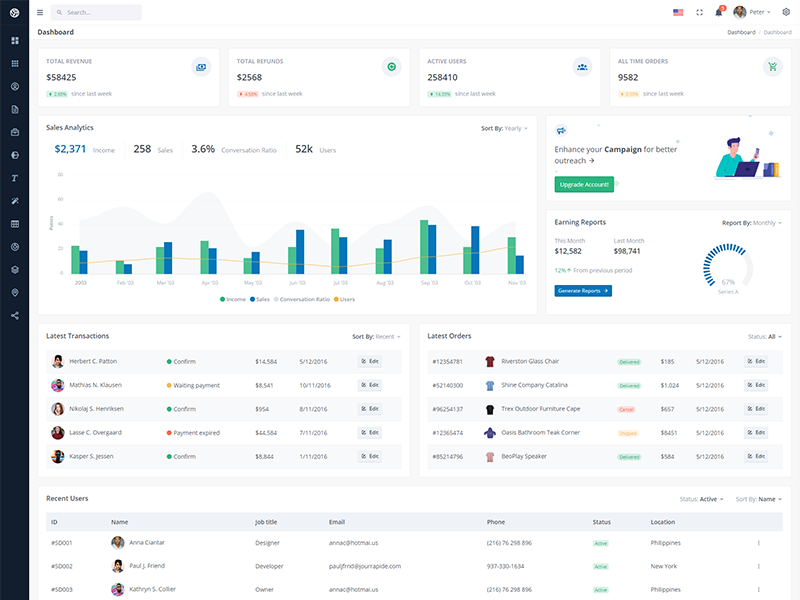
Icon View Sidebar
leftSideBarType: "icon"
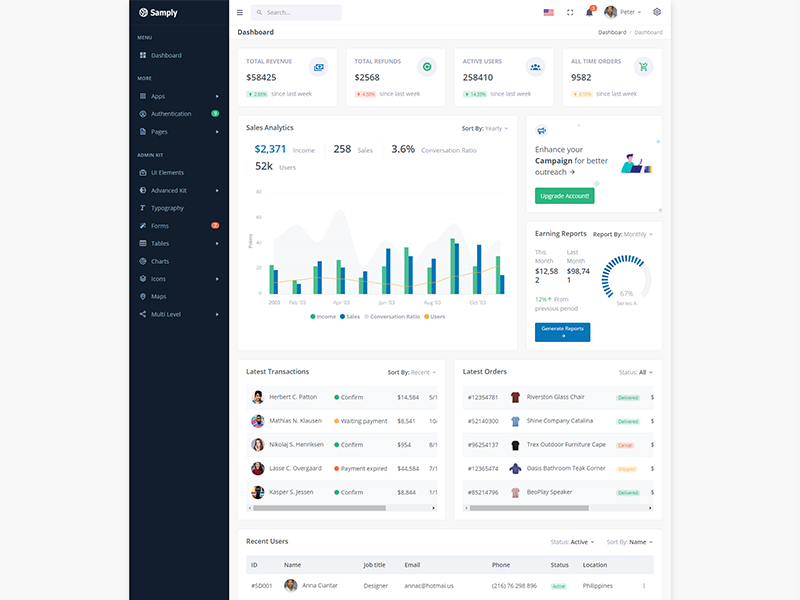
Boxed Layout
layoutWidth: "boxed"
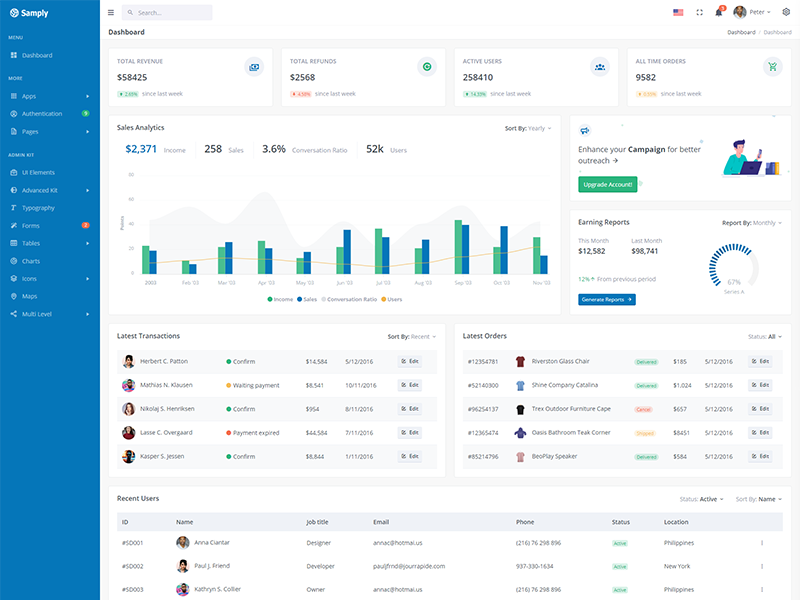
Brand Sidebar
sidebarColor: "brand"
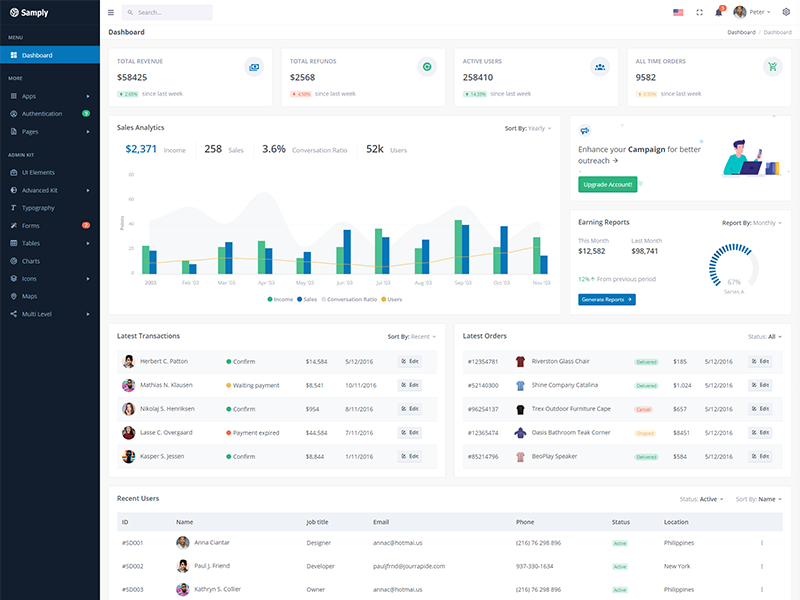
Scrollable Layout
layoutScrollable: true
Tips
SCSS: We suggest you to do not change any scss files from the src/assets/scss/custom folders because to get new updates will might be break your SCSS changes if any you have made. We strongly suggest you to use custom.scss file and use that instead of overwrite any theme's custom scss files.